User Management
The User Management section allows users to manage team members, assign subscription seats, and control access levels.
User Roles
AutoPV supports three user roles with different permissions:
| Role | Can Manage Users | Can Manage Projects | Can Run Designs |
|---|---|---|---|
| Company Admin | ✔️ | ✔️ | ❌ |
| Senior Designer | ✔️ | ✔️ | ✔️ |
| Basic Designer | ❌ | ❌ | ✔️ |
Managing Users
Adding New Users
To add a new user to your company:
- Navigate to the Users section in the admin panel
- Click the "Add User" button
- Enter the user's details
- Select an initial role for the user
- Click "Save"
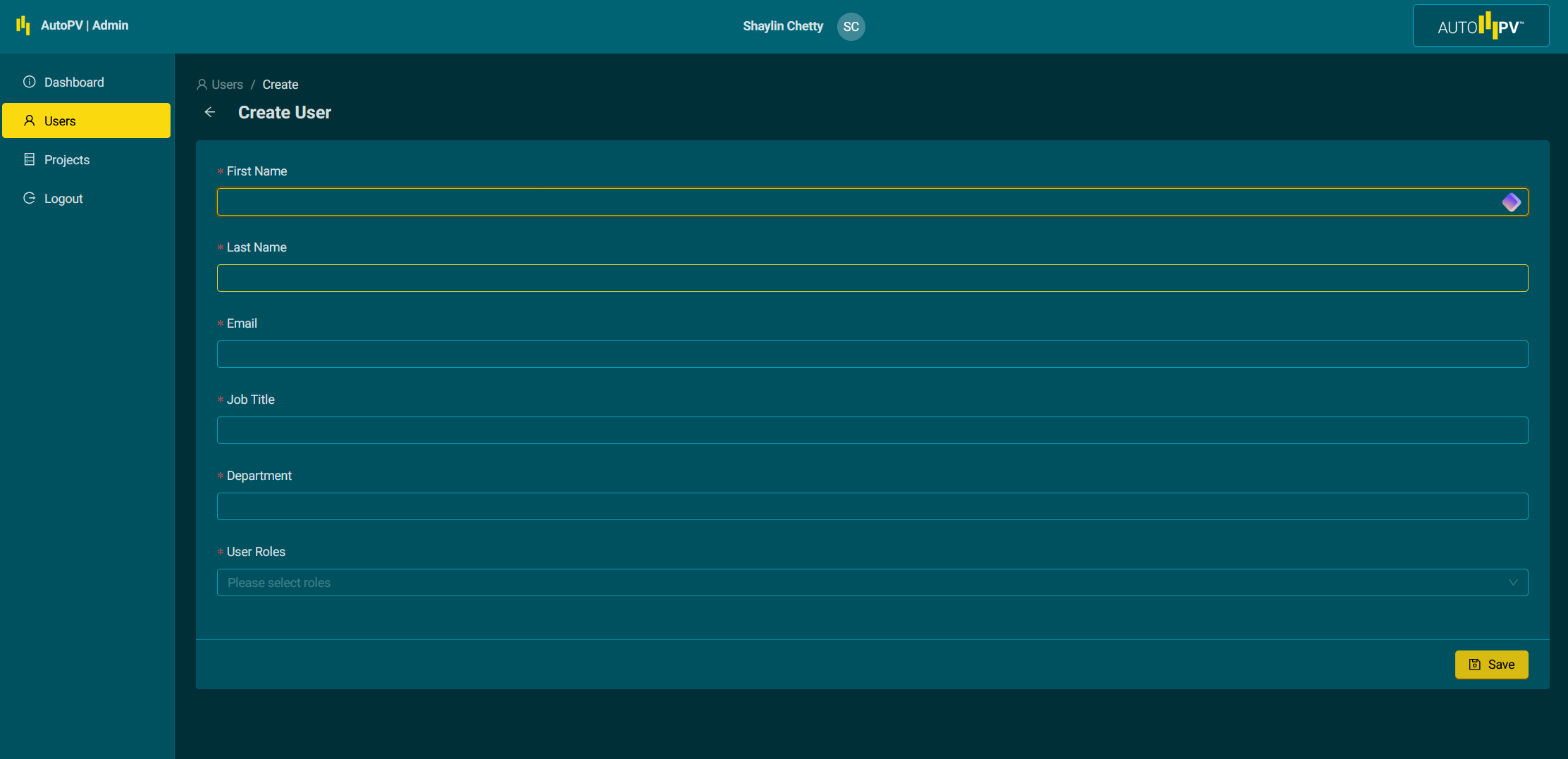
The user will receive an email invitation to set up their AutoPV account.
Editing User Information
To edit a user's information or role:
- Find the user in the user list
- Click the edit icon under the actions column
- Modify the user's information or roles as needed
- Click "Save" to apply changes
Removing Users
To remove a user from your company:
- Find the user in the user list
- Click the delete icon next to their name
- Confirm the deletion in the popup dialog
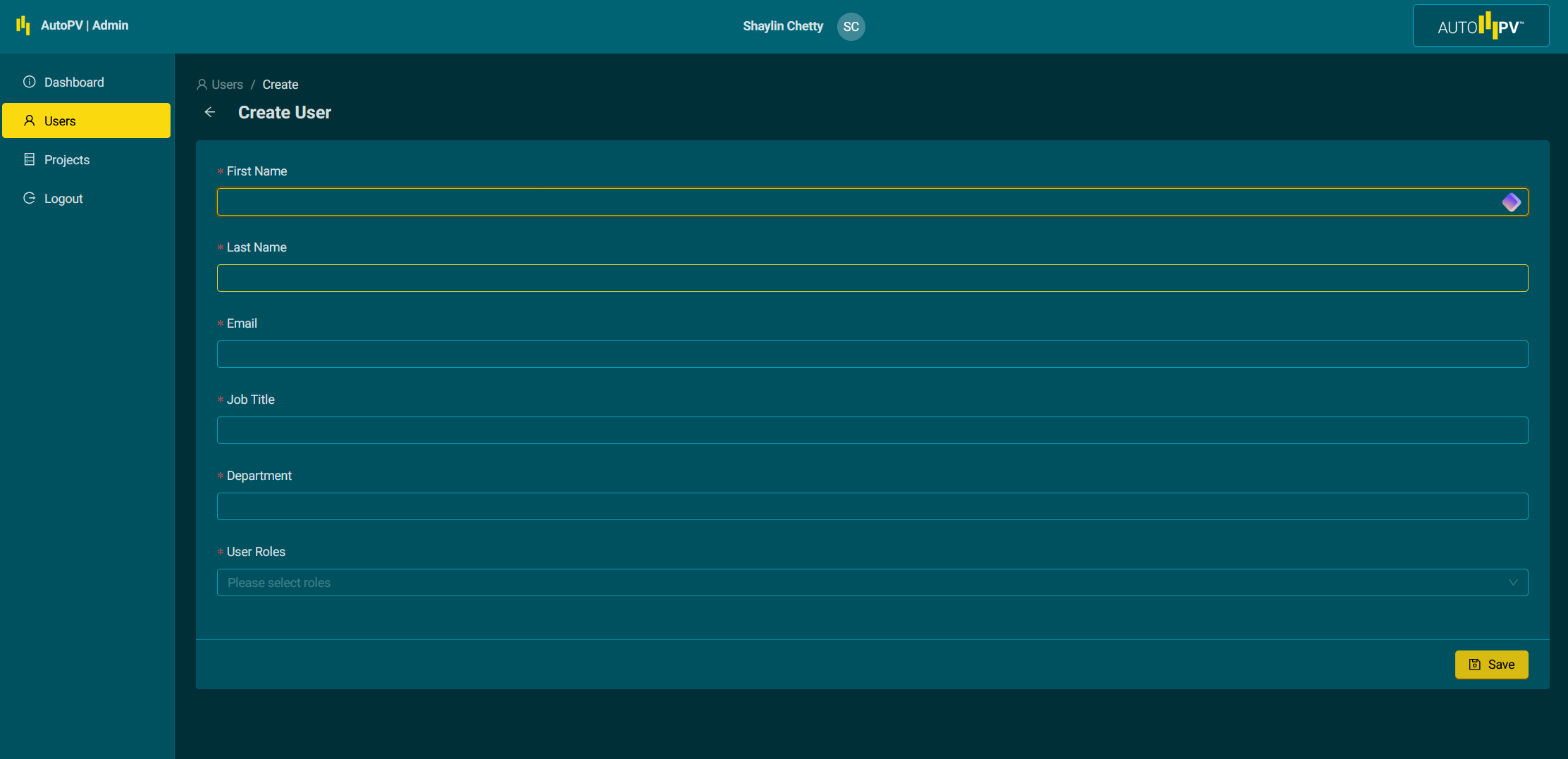
Note: Removing a user will revoke their access to AutoPV but will not affect any projects they've worked on. It will also release their subscription seat back to the company pool.
Subscription Seats
Subscription seats determine which users can run design generation tools. For more information about the subscription model, see Subscription Model.
Assigning Seats
To assign a subscription seat to a user:
- Navigate to the User Management section
- Find the user in the list
- Toggle the "Subscription" switch to the on position
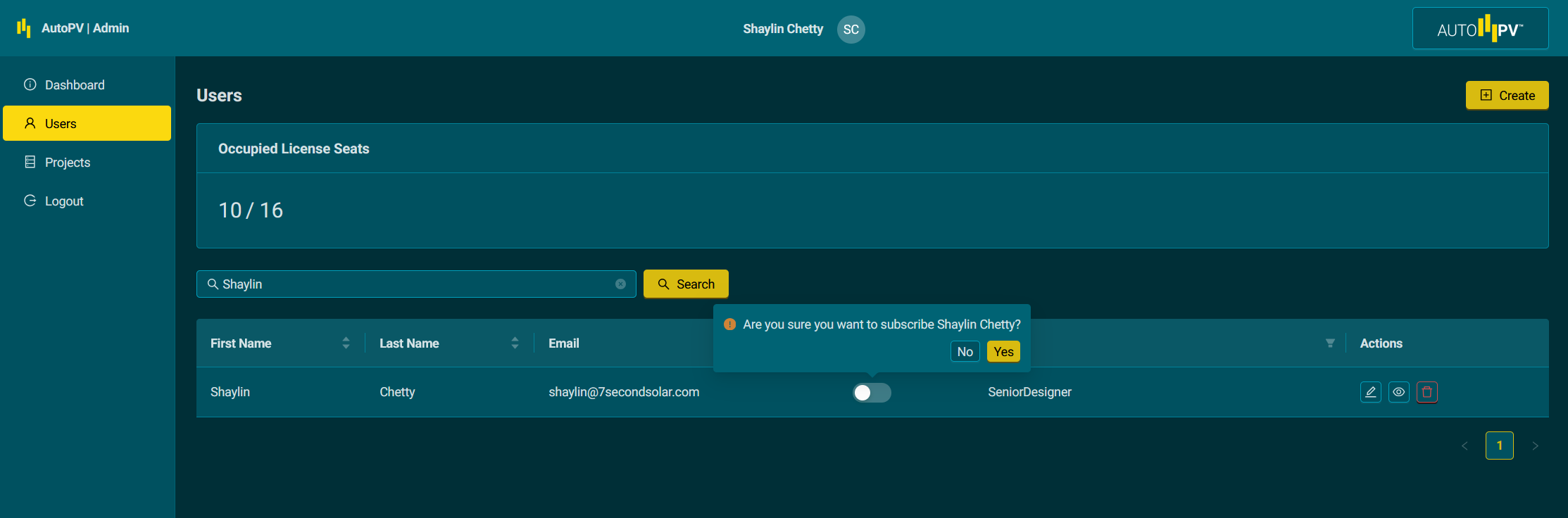
Users with seats can run concept designs immediately. For detailed designs, they will also need capacity allocated to their projects.
Reassigning Seats
Seats can be reassigned at any time:
- Remove a seat from one user by toggling their subscription switch off
- Assign a seat to another user by toggling their subscription switch on